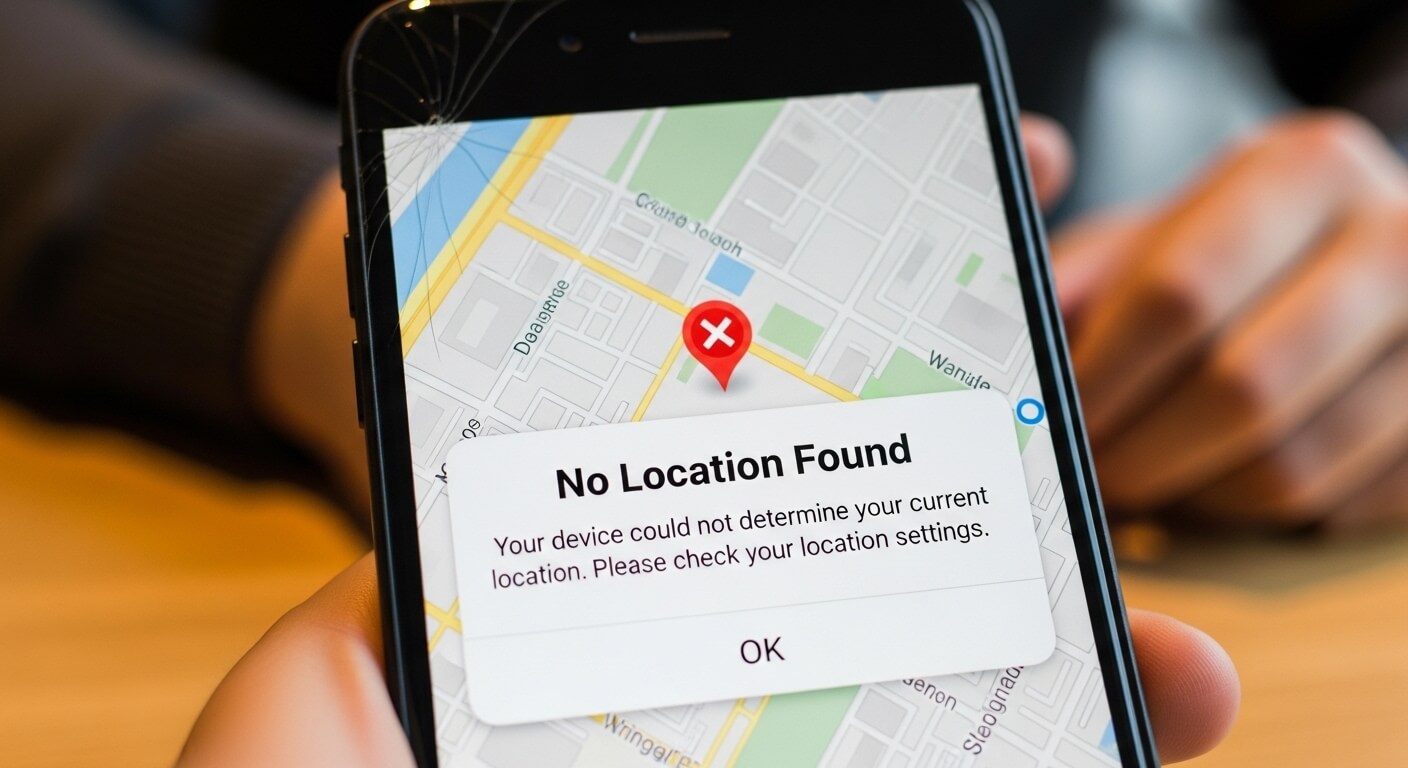Introduction to the ‘No Location Found’ Message on iPhone
Apple’s Find My app is a cornerstone of the iPhone ecosystem, enabling users to track devices, AirTags, and shared locations with family or friends. As of August 2025, with iOS 18.2 introducing features like enhanced Precision Finding and Apple Vision Pro integration, reliance on accurate location data has grown. Yet, seeing “No Location Found” in the Find My app or Messages can spark confusion or worry, especially when locating a lost device or checking on a loved one. This error indicates that the iPhone cannot retrieve or display the current location of the target device or person.
The “No Location Found” message typically appears in Find My, Messages (during location sharing), or third-party apps using Apple’s location services. It’s often a temporary issue tied to network problems, settings errors, or device status, not necessarily a cause for alarm. With over 2 billion active iPhones in 2025 and stricter privacy laws like GDPR updates, understanding this error is key to ensuring safety and functionality. Apple’s privacy-focused ecosystem complicates location tracking, but it also empowers users to control their data.
This guide dives deep into what “No Location Found” means, its causes, differences from similar errors like “Location Not Available,” step-by-step fixes, and preventive tips. Based on Apple’s official resources, user forums, and expert insights, it equips you to troubleshoot effectively. Whether you’re a parent using Family Sharing or someone who misplaced their AirPods, you’ll find actionable solutions and answers to common questions trending in 2025.
Understanding the Mechanics of Location Services on iPhone
iPhone location services blend hardware—GPS chips, accelerometers, barometers—with software to deliver precise positioning. Since the iPhone’s debut in 2007, these capabilities have advanced, incorporating Ultra Wideband (UWB) by 2025 for pinpoint accuracy in Find My. The system uses GPS for outdoor tracking (accurate to 5-10 meters), Wi-Fi and cellular for indoor estimates, and the Find My network—a billion-device-strong crowdsourced mesh—for offline locating.
When you check a location in Find My, your iPhone queries Apple’s servers, which fetch data from the target device. Success shows a map pin; failure yields errors like “No Location Found.” This error signals an inability to retrieve real-time or recent location data, often because the device is unreachable. iOS 18’s offline finding via encrypted Bluetooth signals has reduced such errors, but issues like low battery or weak signals persist.
Apple’s privacy measures ensure location data is end-to-end encrypted, with user-controlled sharing via Settings > Privacy & Security > Location Services. Misconfigured settings, like disabling Precise Location, often trigger errors. Grasping these mechanics clarifies why “No Location Found” occurs and guides effective troubleshooting.
What Does ‘No Location Found’ Specifically Mean?
“No Location Found” means the Find My app or related services cannot access or display the current location of a device, AirTag, or shared contact. Per Apple’s documentation, this happens when the device hasn’t sent location data to Apple’s servers for over seven days or is powered off and unable to communicate. It’s a technical issue, not a user-driven change like stopping location sharing.
For example, if you’re tracking a family member’s iPhone and see this, their device might be offline, out of battery, or facing a GPS glitch. For AirTags, it suggests the tag hasn’t been near an Apple device to relay its position. In 2025, iOS 18’s Stolen Device Protection may trigger this if the device detects an unfamiliar location, limiting access until verified.
Unlike vague errors, “No Location Found” offers a “Notify When Found” option, alerting you when the device reconnects. This reflects Apple’s focus on user experience, but it also highlights location tech’s limits in areas with poor coverage or during outages.
Key Differences Between ‘No Location Found’ and ‘Location Not Available’
“No Location Found” and “Location Not Available” are often confused, but they indicate distinct issues. “No Location Found” signals a technical failure to retrieve location data due to connectivity or device status. Conversely, “Location Not Available” typically means the user has intentionally stopped sharing their location via Find My or Messages, or the device has been offline for over two hours, showing only the last known location.
For instance, if a friend disables Share My Location in Settings > Privacy & Security > Location Services, you’ll see “Location Not Available.” If their iPhone loses signal during active sharing, it’s “No Location Found.” User discussions on forums like Reddit clarify that “Not Available” often implies user action, while “Not Found” calls for technical fixes. iOS 18’s updated UI makes these distinctions clearer, but confusion persists, causing unnecessary concern.
Common Causes of ‘No Location Found’ on iPhone in 2025
Several factors trigger “No Location Found,” from simple oversights to complex issues. Here’s a detailed list:
- Poor or No Internet Connection: Location updates require Wi-Fi or cellular. Dead zones or offline status prevent Find My from refreshing.
- Device Powered Off or Low Battery: A shut-down iPhone can’t send signals. iOS 18’s Low Power Mode may limit location updates to save battery.
- Airplane Mode Enabled: This disables all wireless signals, blocking location transmission.
- Location Services Disabled: If turned off globally or for Find My, no data is shared.
- Outdated iOS or App Version: Bugs in older software (pre-iOS 18) can cause glitches, though 2025 updates address many.
- Incorrect Date and Time Settings: Mismatched time zones disrupt GPS syncing.
- Apple Server Outages: Rare, but downtimes affect Find My globally.
- GPS Signal Interference: Urban areas, thick buildings, or weather can weaken signals.
Identifying the cause is the first step to resolution.
Step-by-Step Guide to Fixing ‘No Location Found’
Resolving “No Location Found” involves straightforward checks and advanced fixes for iOS 18+ devices:
Basic Troubleshooting
- Check Internet Connection: Ensure both devices have stable Wi-Fi or cellular. Toggle Airplane Mode off/on to reset connectivity.
- Restart Devices: Hold volume and side buttons, slide to power off, wait 30 seconds, then restart.
- Enable Location Services: Go to Settings > Privacy & Security > Location Services > Find My > Always. Enable Precise Location.
- Update iOS: Navigate to Settings > General > Software Update and install any patches.
Advanced Fixes
- Reset Location & Privacy: Settings > General > Transfer or Reset iPhone > Reset > Reset Location & Privacy. Re-enable sharing afterward.
- Check Apple System Status: Verify if Find My services are down via Apple’s official channels.
- Sign Out/In of iCloud: Settings > [Your Name] > Sign Out, then sign back in.
- Use Third-Party Tools: Apps like Dr.Fone can test location settings, but use reputable ones to avoid risks.
If unresolved, contact Apple Support or visit a Genius Bar.
Exploring Related Features in Find My App
In 2025, Find My offers advanced features like Share Item Location for AirTags and Family Sharing upgrades. For items showing “No Location Found,” enable “Notify When Left Behind” to prevent losses. For devices, options like Play Sound or Mark As Lost work even offline. Integration with Apple Watch and Mac enhances cross-device tracking, reducing error occurrences.
Preventing ‘No Location Found’ Errors
Preventive measures include:
- Keeping devices charged to avoid shutdowns.
- Enabling automatic iOS updates.
- Using cases with built-in trackers for items.
- Reviewing privacy settings monthly.
- Enabling Significant Locations (Settings > Privacy & Security > Location Services > System Services) for better accuracy.
| Cause | Prevention Tip |
|---|---|
| Poor Connection | Use Wi-Fi boosters or eSIM. |
| Low Battery | Set Low Power Mode alerts. |
| Settings Issues | Schedule regular checks. |
Frequently Asked Questions: High-Volume Queries Answered
- What does ‘No Location Found’ mean on iPhone?
It means the device can’t retrieve location data due to technical issues like being offline or powered off. - Does ‘No Location Found’ mean they stopped sharing?
No, that’s typically “Location Not Available.” “No Location Found” is a technical error. - What’s the difference between ‘No Location Found’ and ‘Location Not Available’?
“No Location Found” indicates a connectivity issue; “Location Not Available” means sharing was stopped. - Why does my iPhone say ‘No Location Found’ for a friend?
Their device may be off, lack internet, or have location services disabled. - How do I fix ‘No Location Found’ on Find My?
Check connections, restart, enable location services, and update iOS. - Can ‘No Location Found’ mean the phone is dead?
Yes, if the battery is depleted or the device is powered off. - What if ‘No Location Found’ persists after fixes?
Check Apple’s system status or reset location settings. - Does airplane mode cause ‘No Location Found’?
Yes, it disables signals needed for location tracking. - How to know if someone blocked you from location sharing?
It shows “Location Not Available,” not “No Location Found.” - Is ‘No Location Found’ a bug in iOS 18?
Rarely, but updating to the latest iOS version often resolves it.
Conclusion
“No Location Found” is a common, fixable iPhone error in 2025, driven by technical issues rather than intentional actions. By understanding its causes, applying troubleshooting steps, and adopting preventive measures, you can ensure reliable tracking. Stay updated with iOS 18’s features for optimal performance.
Editor of The Best Update, with over 10 years of writing experience, delivering insightful, well-researched, and engaging content across diverse topics to keep readers informed and inspired.