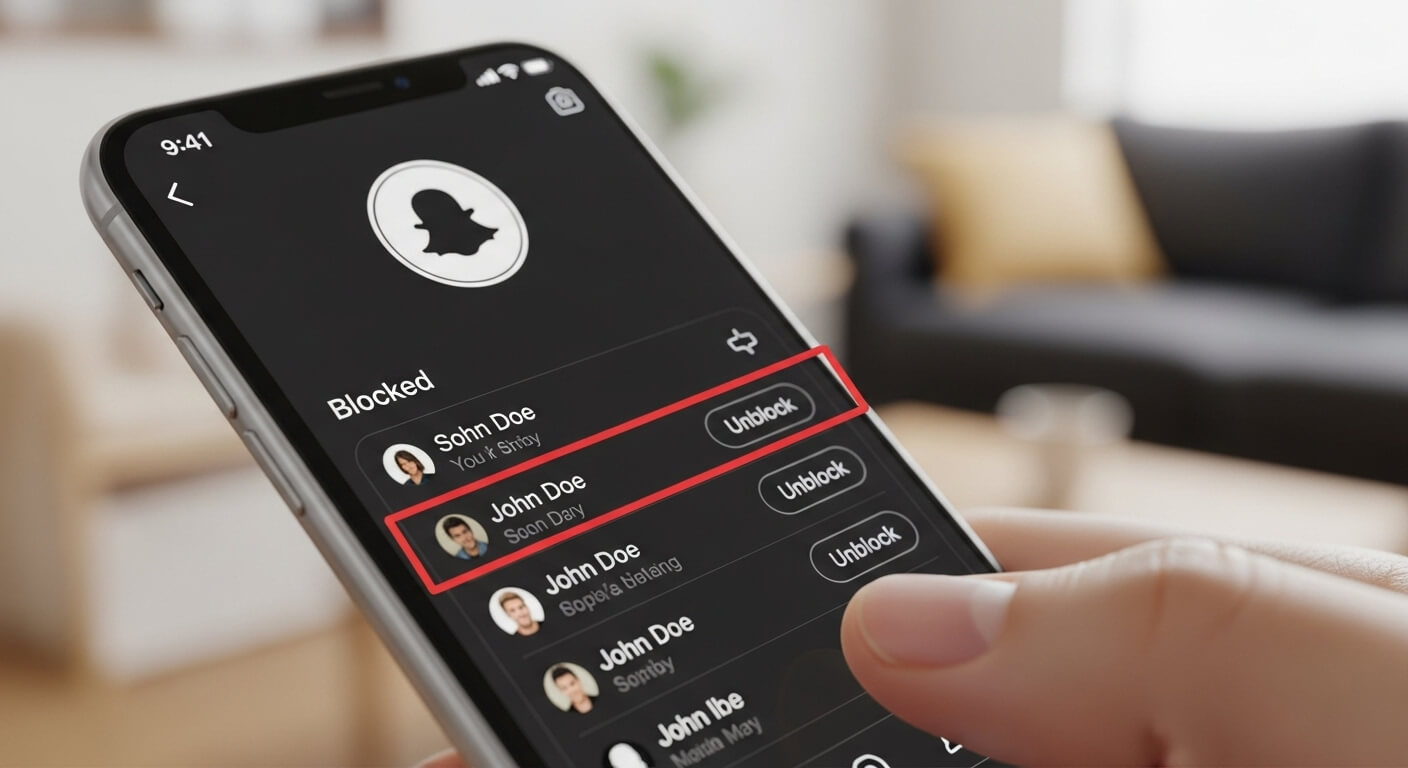Introduction to Managing Contacts on Snapchat
In the fast-paced world of social media, Snapchat stands out as a platform designed for ephemeral, fun interactions through snaps, stories, and chats. With over 850 million monthly active users as of 2025, it’s a hub for sharing moments with friends, family, and even strangers. However, not every connection is positive. Whether it’s due to a misunderstanding, spam, or the need for a break, blocking someone on Snapchat is a common way to maintain control over your digital space. But what if you change your mind? Unblocking allows you to reconnect and resume interactions seamlessly.
This comprehensive guide focuses on how to unblock someone on Snapchat in 2025, providing an easy, step-by-step process tailored for both iOS and Android users. We’ll dive deep into the mechanics, explore what happens behind the scenes, and address related privacy concerns. Blocking and unblocking are essential tools for user safety, especially with Snapchat’s emphasis on real-time sharing. According to recent updates, Snapchat has enhanced its safety features, making it harder for bad actors to harass users by blocking repeat offenders across devices. This evolution reflects Snapchat’s commitment to privacy, particularly for younger users who make up a significant portion of its audience.
Understanding how to manage these features not only helps you navigate interpersonal dynamics but also ensures you’re using the app responsibly. For instance, if you’ve blocked someone impulsively after an argument, unblocking can reopen lines of communication without starting from scratch—though you’ll need to re-add them as a friend. We’ll cover variations like unblocking from the web (limited in functionality) and troubleshooting glitches that might arise due to server delays or app updates.
By the end of this article, you’ll have expert-level knowledge on unblocking, blocking, and optimizing your Snapchat privacy settings. Whether you’re a long-time user or new to the platform, these insights will empower you to handle your social circle with confidence. Let’s start with the basics of Snapchat’s blocking system before jumping into the unblocking tutorial.
The Evolution and Mechanics of Snapchat’s Blocking Feature
Snapchat’s blocking feature has been a cornerstone of its privacy toolkit since the app’s early days in 2011. Initially designed to prevent unwanted snaps and chats, it has evolved significantly by 2025 to address modern concerns like online harassment, scams, and sextortion. Blocking someone removes them from your friend list, hides your stories and charms from them, and prevents them from sending you messages or viewing your content. Unlike platforms like Instagram or TikTok, Snapchat’s ephemeral nature means blocked interactions vanish entirely—no lingering notifications or traces unless you’ve saved chats manually.
In 2025, Snapchat introduced several enhancements to its blocking system as part of broader safety initiatives. For example, when you block a user, the app now automatically blocks any new accounts created from the same device, deterring persistent harassers. This is particularly useful for teens, who are often targeted; new friending safeguards prevent strangers without mutual friends from adding you, reducing scam risks. Additionally, AI-powered warnings pop up if you receive messages from suspicious accounts, such as those reported by others or located in high-scam regions.
Why block in the first place? Common reasons include spam from bots, toxic ex-friends, or privacy breaches. Blocking doesn’t notify the other person directly—they might notice your profile disappearing from their friend list or snaps failing to deliver, but Snapchat keeps it discreet to avoid escalating conflicts. Unblocking reverses this, but it’s not a full reset: saved messages from before the block may reappear, but any sent during the block period are lost forever.
Historically, Snapchat faced criticism for lax privacy, but by 2025, it’s a leader in user control. Features like Snap Map reminders for location sharing and encrypted chats underscore this shift. Blocking integrates with other tools, such as muting notifications or restricting story views, offering layered protection. For businesses or influencers, understanding these mechanics is crucial for managing public profiles without alienating followers.
In essence, blocking is a temporary or permanent boundary-setter, while unblocking fosters reconciliation. Next, we’ll walk through the unblocking process in detail, ensuring you can apply it effortlessly on your device.
Step-by-Step Guide: How to Unblock Someone on Snapchat in 2025
Unblocking on Snapchat is straightforward, taking less than a minute once you’re familiar with the app’s interface. The process is nearly identical on iOS and Android, with minor UI differences due to operating system variations. Ensure your app is updated to the latest version (as of August 2025, version 12.XX or higher) to avoid bugs and access new privacy enhancements. If you’re using Snapchat on the web, note that unblocking isn’t supported there—you’ll need the mobile app.
For iPhone and iPad Users (iOS):
- Launch the Snapchat App: Open Snapchat from your home screen. If prompted, log in with your username and password. Two-factor authentication (2FA) might be required for added security, a feature strengthened in 2025.
- Access Your Profile: Tap the Bitmoji or profile icon in the top-left corner. This opens your profile page, where you can view your snapcode, stories, and settings.
- Enter Settings: Tap the gear icon (⚙️) in the top-right corner to access the Settings menu. Scroll down past account actions like “My Account” and “Additional Services.”
- Locate the Blocked Section: Under the “Privacy Controls” or “Account Actions” category (the exact label may vary slightly with updates), find “Blocked.” Tap it to view your list of blocked users.
- Unblock the User: You’ll see a list of usernames. Tap the “X” or “Unblock” button next to the person’s name. Confirm by tapping “Yes” or “Unblock” in the pop-up. The user is now removed from your blocked list.
- Re-Add as a Friend (Optional): Search for their username in the search bar at the top of the chat screen. Tap “Add” to send a friend request. They won’t know you blocked them unless they noticed earlier.
For Android Users:
The steps mirror iOS closely, but Android’s interface might have slight navigational tweaks due to custom skins like Samsung’s One UI.
- Open Snapchat: Start the app and sign in if needed.
- Go to Profile: Tap your avatar in the top-left.
- Settings Gear: Tap the gear in the top-right.
- Find Blocked Users: Scroll to “Privacy Controls” and tap “Blocked.”
- Unblock: Select the user and tap “Unblock,” then confirm.
- Reconnect: Use the search function to add them back.
If the blocked list doesn’t load, force-close the app and restart your device. In rare cases, server-side delays (common after major updates) might require waiting 24-48 hours. For visual learners, YouTube tutorials from 2025 demonstrate this with screen recordings, showing the updated UI.
Pro Tip: If you’re unblocking multiple people, do it in batches to avoid app crashes. Also, consider enabling “Do Not Disturb” in Snapchat settings to mute notifications post-unblock.
This process ensures a smooth transition. Now, let’s explore the aftermath of unblocking.
What Happens When You Unblock Someone on Snapchat?
Unblocking doesn’t instantly restore everything to how it was. Here’s a breakdown of the key changes:
- Friend List Status: The user isn’t automatically added back. You’ll need to send a friend request, and they must accept it for full interactions to resume.
- Chats and Snaps: Saved conversations from before the block may reappear, but any messages sent while blocked are permanently lost. No notifications are sent about the unblock.
- Stories and Views: If your stories are public or set to “Friends,” they’ll become visible again once re-added. Private stories remain exclusive unless you adjust settings.
- Notifications and Awareness: The unblocked person won’t receive a direct alert. However, if they try searching for you afterward, your profile will appear, potentially tipping them off.
In 2025, with AI enhancements like custom lenses and Bitmoji updates, unblocking might surface shared content recommendations, but privacy remains intact. If they blocked you in retaliation, you’ll need to resolve that mutually—unblocking is one-sided.
Overall, unblocking is a fresh start, but it requires proactive re-engagement.
Complementary Guide: How to Block Someone on Snapchat
Knowing how to block is just as important as unblocking. Here’s the 2025 process:
- Open Snapchat and go to the Chat screen by swiping right.
- Tap and hold the user’s name in your chat list or search for them.
- Select “Manage Friendship” from the menu.
- Tap “Block” and confirm.
Alternatively, from their profile: Tap the three dots and choose “Block.”
Blocking removes them from your friends, hides your content, and prevents contact. For public profiles, you can block via the three-dot menu on their page. In 2025, this also flags the device for future blocks, enhancing anti-harassment measures.
Differences from removing: Removing (via “Remove Friend”) lets them see public stories but blocks direct messages, while blocking is more comprehensive.
Use blocking judiciously—it’s reversible, but frequent use might signal to Snapchat’s algorithms potential account issues.
Troubleshooting Common Unblocking Issues in 2025
Even with Snapchat’s reliable app, glitches happen. Here are frequent problems and fixes:
- Blocked List Not Loading: This could be due to poor internet or app cache. Restart the app, clear cache (Settings > Clear Cache), or reinstall. Server delays post-update can cause 24-hour lags.
- Can’t Find User After Unblocking: They aren’t auto-added back. Search their exact username (case-sensitive) or use their snapcode. If they changed usernames or blocked you, contact them externally.
- Account Locked After Unblocking: Rare, but if Snapchat detects suspicious activity (e.g., rapid blocking/unblocking), your account might temp-lock. Unlock via the app or support page.
- No Saved Chats Restore: Blocked-period messages are irretrievable. For future-proofing, save important chats manually before blocking.
- Cross-Device Sync Issues: If using Snapchat on multiple devices, unblock on one and refresh others. Web version doesn’t support this—stick to mobile.
If issues persist, contact Snapchat support through the app (Settings > I Need Help). Community forums like Reddit often share 2025-specific fixes for bugs.
Optimizing Snapchat Privacy Settings in 2025
Beyond blocking, Snapchat offers robust privacy controls. To make your account more secure:
- Contact Permissions: Set “Who Can Contact Me” to “My Friends” to limit messages from strangers.
- Story Visibility: Choose “My Friends” or custom lists for stories. Private stories let you select viewers manually.
- Location Sharing: Review Snap Map settings frequently—new 2025 reminders help with this.
- Ad Preferences: Disable personalized ads under “Additional Services” to reduce data tracking.
- AI and Data Controls: With 2025’s AI lenses and stickers, opt out of data sharing for generative features.
For parents, Family Center now shows teen contacts without reading messages. Regularly audit these settings to align with your comfort level.
Frequently Asked Questions: High-Volume Queries Answered
1.Can the Person Know I Unblocked Them on Snapchat?
No direct notification, but they might notice if they search for you and your profile reappears.
2.What If I Can’t Unblock Because the App is Glitching?
Update the app, check internet, or wait for sync. Contact support if needed.
3.How to Block Someone Without Them Knowing?
Blocking is silent—no alerts. They may infer from failed snaps.
4.Differences Between Blocking and Deleting on Snapchat?
Blocking hides everything; deleting (remove friend) allows public story views but no direct contact.
5.Can I Unblock and Reblock Quickly?
Yes, but excessive actions might trigger account reviews.
6.How to Make Snapchat Private in 2025?
Adjust settings for contacts, stories, and location to “My Friends” only.
7.What Happens to Snaps Sent While Blocked?
They’re undelivered and lost.
8.How to Block Team Snapchat or Ads?
You can’t block Team Snapchat, but mute notifications. Use ad blockers for ads.
Conclusion
Mastering how to unblock someone on Snapchat in 2025 empowers you to manage relationships dynamically while prioritizing safety. With these steps and insights, you’re equipped to navigate the app’s features confidently. Remember, privacy is ongoing—regularly review settings for the best experience.
Editor of The Best Update, with over 10 years of writing experience, delivering insightful, well-researched, and engaging content across diverse topics to keep readers informed and inspired.