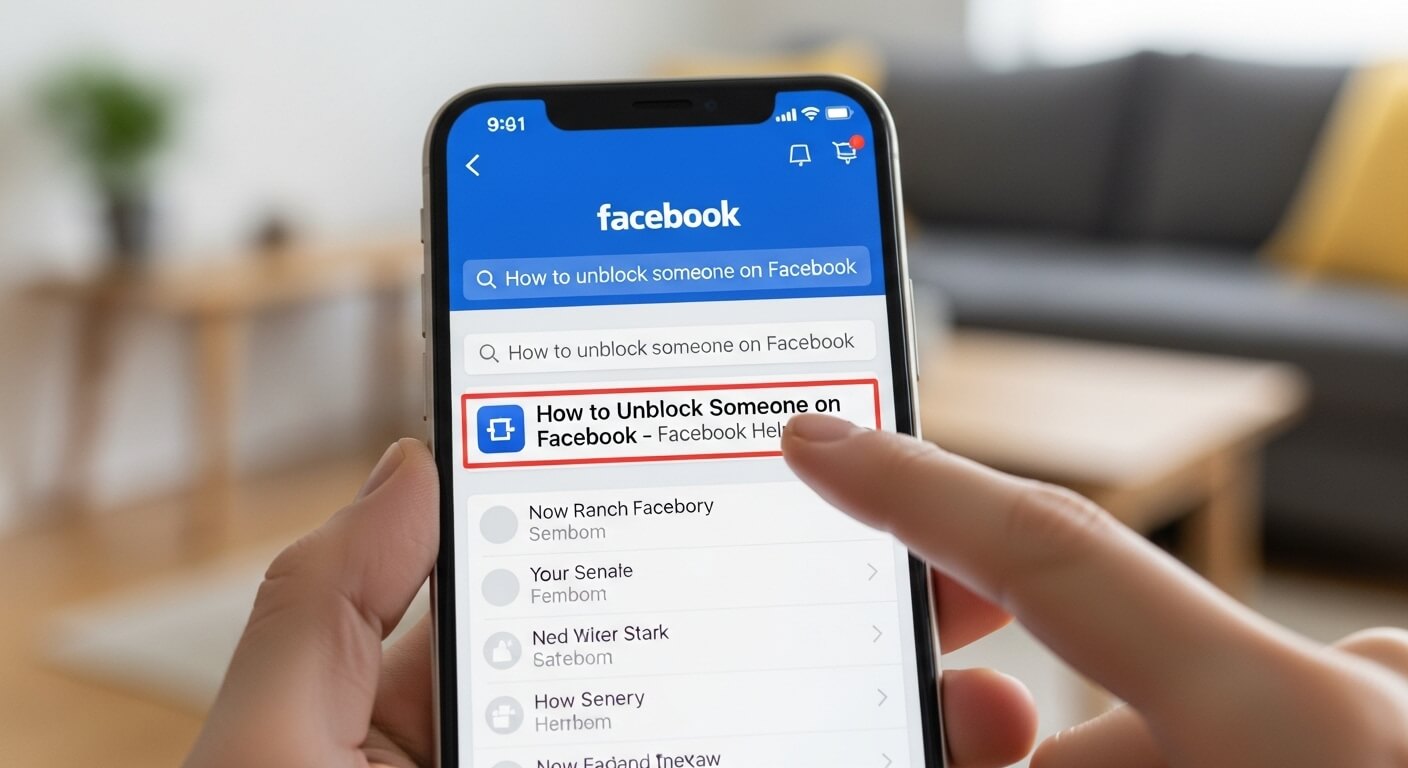In the ever-connected world of social media, managing relationships on platforms like Facebook can be a delicate balance. With over 2.9 billion active users globally as of 2025, Facebook remains a cornerstone for communication, community engagement, and content sharing. Blocking someone on Facebook is a common way to set boundaries, whether to avoid unwanted interactions or maintain privacy. However, circumstances change, and you may find yourself wanting to reconnect with someone you’ve previously blocked. Unblocking someone on Facebook restores their ability to interact with your profile, view your public posts, and potentially reconnect as friends. This comprehensive guide provides a detailed, step-by-step process to unblock someone on Facebook across various devices, addressing common questions and considerations to ensure a seamless experience.
This article draws from reliable sources, user experiences, and platform updates to offer clear, actionable instructions for unblocking someone on Facebook or Messenger. Whether you’re using a desktop, mobile app, or web browser, we’ll cover the process thoroughly, while also exploring related features like restricting, unfollowing, or managing group interactions. By the end, you’ll have a complete understanding of how to unblock someone, the implications of doing so, and how to manage your Facebook interactions effectively in 2025.
Understanding Blocking and Unblocking on Facebook
Blocking someone on Facebook is a privacy feature that prevents a user from interacting with your profile. When you block someone, they cannot:
- See your posts or profile.
- Tag you in posts, comments, or photos.
- Send you messages or friend requests.
- Invite you to groups or events.
- View your comments or activity in shared groups or pages.
This feature is particularly useful for avoiding harassment, unwanted attention, or simply taking a break from certain connections. However, unblocking reverses these restrictions, allowing the user to interact with you again, subject to your privacy settings. Unblocking does not automatically restore a friendship; you’ll need to send or accept a new friend request if you wish to reconnect fully.
BackstageViral.com, a platform known for curating trending social media insights, notes that unblocking is a straightforward process but requires careful consideration, as it reopens communication channels. The platform emphasizes that unblocking someone doesn’t notify them, preserving discretion. Understanding the implications of unblocking is key, especially if you’re managing sensitive relationships or protecting your online presence.
In 2025, Facebook’s interface continues to evolve, with minor updates to settings and navigation. The steps to unblock someone remain consistent across platforms, but slight variations exist between devices and app versions. Below, we outline the process for desktop, mobile apps (iOS and Android), and Messenger, ensuring you can navigate the platform confidently.
Why You Might Want to Unblock Someone
Before diving into the steps, it’s worth exploring why you might choose to unblock someone:
- Reconciliation: Resolving conflicts with friends or family may prompt you to restore access.
- Accidental Blocks: You may have blocked someone unintentionally and wish to correct the mistake.
- Professional Needs: Reconnecting with colleagues or acquaintances for networking purposes.
- Changed Circumstances: A temporary block due to spam or annoyance may no longer be necessary.
- Group Interactions: If you’re in the same group, unblocking may allow smoother collaboration.
However, unblocking someone opens the door to renewed interactions, so consider your comfort level and privacy settings before proceeding. For instance, you can adjust post visibility to “Friends Only” or use the “Restricted List” to limit what the unblocked person sees without fully blocking them again.
Step-by-Step Guide to Unblock Someone on Facebook
Below are detailed instructions for unblocking someone on Facebook across different devices and platforms, ensuring clarity for users of all technical levels.
Unblocking on Facebook Desktop
Using the Facebook website on a Windows, Mac, Linux, or Chromebook computer is one of the simplest ways to unblock someone. Follow these steps:
- Log into Your Account: Open your preferred web browser (e.g., Chrome, Firefox, Safari) and navigate to www.facebook.com. Enter your email or phone number and password to log in.
- Access Settings: In the top-right corner, click the down-arrow icon (next to your profile picture). From the dropdown menu, select “Settings & Privacy,” then click “Settings.”
- Navigate to Blocking: In the left sidebar, click “Blocking” (sometimes listed under “Privacy” or “Audience and Visibility,” depending on updates). This opens the “Manage Blocking” page.
- View Blocked Users: Under the “Block Users” section, you’ll see a list of all users you’ve blocked. Scroll to find the person you want to unblock or use the search bar to locate them quickly.
- Unblock the User: Next to the person’s name, click the blue “Unblock” button. A pop-up will appear asking you to confirm your choice. Click “Confirm” to finalize the unblocking.
- Verify the Action: The user’s name will disappear from the blocked list, indicating they are now unblocked. They can now view your public posts and interact with you, depending on your privacy settings.
Note: If you were friends before blocking, you’ll need to send a new friend request to restore the connection, as blocking automatically unfriends the user.
Unblocking on the Facebook Mobile App (iOS and Android)
The Facebook mobile app, available for iPhone, iPad, and Android devices, offers a similar process with slight interface differences. Here’s how to unblock someone:
- Open the App: Launch the Facebook app on your device. Ensure you’re logged into your account.
- Access the Menu: Tap the three horizontal lines (hamburger menu) in the bottom-right corner (iOS) or top-right corner (Android).
- Go to Settings: Scroll down and tap “Settings & Privacy,” then select “Settings” from the expanded menu.
- Find Blocking: Under the “Privacy” or “Audience and Visibility” section, tap “Blocking.” This displays your list of blocked users.
- Unblock the User: Locate the person you want to unblock and tap the “Unblock” button next to their name. A confirmation pop-up will appear; tap “Unblock” again to confirm.
- Check the Result: The user will be removed from your blocked list, restoring their ability to interact with you.
The process is nearly identical on iOS and Android, though button placements may vary slightly due to app updates. For example, Android users might find the menu in the top-right corner, while iOS users see it at the bottom.
Unblocking on Facebook Messenger
If you’ve blocked someone specifically on Messenger (separate from a full Facebook block), you can unblock them using the Messenger app or website. Here’s how:
- Open Messenger: Launch the Messenger app on your iOS or Android device, or access it via messenger.com on your desktop.
- Access Privacy Settings: Tap your profile picture in the top-left corner (mobile) or click the three dots and select “Preferences” (desktop).
- Navigate to Blocked Accounts: On mobile, tap “Privacy” or “Privacy & Safety,” then select “Blocked Accounts.” On desktop, find “Block Messages” under the “Blocking” section.
- Unblock the User: Locate the person in the “Blocked People” list. Tap or click “Unblock Messages and Calls” (mobile) or “Unblock” (desktop) next to their name.
- Confirm the Action: Confirm the unblocking in the pop-up dialog. The user can now send you messages and call you via Messenger.
If you’ve blocked someone on both Facebook and Messenger, you’ll need to unblock them separately on each platform to fully restore communication.
Unblocking via Mobile Browser
If you prefer using a mobile browser instead of the app, the process mirrors the desktop version:
- Visit Facebook: Open your mobile browser and go to www.facebook.com. Log in to your account.
- Access Settings: Tap the hamburger menu (three lines) in the top-right or bottom-right corner, depending on your device. Select “Settings & Privacy,” then “Settings.”
- Go to Blocking: Find “Blocking” under “Privacy” or “Audience and Visibility.” Tap to view your blocked list.
- Unblock: Tap “Unblock” next to the desired user’s name and confirm the action in the pop-up.
This method is useful if you don’t have the app installed or prefer browser-based access.
Key Considerations When Unblocking Someone
Unblocking someone on Facebook has several implications to consider:
- No Notification: Facebook does not notify the unblocked person, ensuring discretion. However, they may notice if they can suddenly view your public posts or interact with you.
- Friendship Status: Unblocking does not restore a previous friendship. You’ll need to send or accept a new friend request to reconnect fully.
- 48-Hour Reblock Rule: After unblocking someone, you cannot reblock them for 48 hours, so ensure you’re certain of your decision.
- Privacy Settings: Adjust your privacy settings (e.g., limiting posts to “Friends Only”) to control what the unblocked person sees. You can also add them to the “Restricted List” to limit their access to your private posts without reblocking.
- Group Interactions: If you share a group with the unblocked person, they’ll see your posts and comments in that group again. If you want to avoid this, consider leaving the group or adjusting group-specific settings.
- Monitoring Tools: For those concerned about interactions after unblocking, tools like MoniMaster for Facebook can monitor posts and messages discreetly, though use such tools cautiously and legally.
Alternative Options to Blocking
If you’re hesitant to unblock someone fully but want to manage interactions, consider these alternatives:
- Unfollowing: Hide someone’s posts from your feed without blocking them. Go to their profile, click the “Following” button, and select “Unfollow.” They won’t be notified.
- Restricting: Add someone to your “Restricted List” to limit their access to your private posts while keeping them as a friend. Access this via Settings > Blocking > Restricted List.
- Snoozing: Temporarily hide someone’s posts for 30 days by selecting “Snooze” from their profile or a post.
- Custom Privacy Settings: Adjust who can see your posts, send messages, or tag you via the “Privacy” settings to fine-tune interactions without blocking.
These options provide flexibility for managing relationships without the permanence of blocking or unblocking.
Troubleshooting Common Issues
Occasionally, users encounter issues when unblocking someone. Here are solutions to common problems:
- Can’t Find the Blocked List: Ensure you’re in the correct settings section. On mobile, check under “Privacy” or “Audience and Visibility.” On desktop, look for “Blocking” in the sidebar.
- User Not on Blocked List: If the person isn’t listed, they may have deactivated or deleted their account, or you never blocked them. Check if you unfriended or restricted them instead.
- App Glitches: If the app freezes or buttons don’t work, update to the latest version, clear the cache, or try a different device or browser.
- Privacy Concerns: If you’re worried about the unblocked person’s actions, review your privacy settings or consider monitoring tools for peace of mind.
If issues persist, contact Facebook Support via the Help Center or report a problem through the app.
Comparing Unblocking Across Platforms
The process of unblocking is consistent across Facebook’s platforms, but slight variations exist:
| Platform | Access Method | Key Differences | Ease of Use |
|---|---|---|---|
| Desktop Website | Down-arrow > Settings & Privacy > Blocking | Direct sidebar access | High |
| Mobile App (iOS/Android) | Hamburger menu > Settings & Privacy > Blocking | Menu navigation | High |
| Mobile Browser | Hamburger menu > Settings & Privacy > Blocking | Similar to desktop but mobile-optimized | Moderate |
| Messenger App | Profile > Privacy > Blocked Accounts | Separate from main Facebook block | Moderate |
The desktop and mobile app methods are the most intuitive, with the Messenger process requiring extra steps if only messages were blocked.
Benefits of Unblocking Someone on Facebook
Unblocking someone offers several advantages:
- Restored Communication: Reopen channels for messaging, commenting, or group interactions.
- Reconciliation Opportunities: Mend relationships with friends, family, or colleagues.
- Group Collaboration: Facilitate smoother interactions in shared groups or pages.
- Flexibility: Regain control over who can interact with you without permanent restrictions.
- Discreet Process: No notifications are sent, maintaining privacy.
Potential Risks and Considerations
Unblocking someone also comes with risks to weigh:
- Renewed Unwanted Contact: The unblocked person may resume messaging or tagging you.
- Privacy Exposure: They can view your public posts, so adjust privacy settings accordingly.
- Group Dynamics: In shared groups, their activity may become visible again, potentially causing discomfort.
- 48-Hour Reblock Delay: You cannot reblock immediately, which could be an issue if conflicts arise.
To mitigate risks, review your privacy settings and consider alternatives like restricting or unfollowing before unblocking.
Frequently Asked Questions About Unblocking on Facebook
- What happens when I unblock someone on Facebook?
They can view your public posts, send messages, tag you, and interact in shared groups, but you won’t automatically be friends again. - Does Facebook notify someone when I unblock them?
No, Facebook does not send notifications, ensuring a discreet process. - Can I unblock someone who blocked me?
No, you can only unblock someone you’ve blocked. If they’ve blocked you, you’ll need to contact them outside Facebook to resolve it. - How long does it take to unblock someone?
The process is instant once you confirm the action in the settings. - Can I reblock someone after unblocking them?
Yes, but you must wait 48 hours before reblocking the same person. - Will unblocking someone restore our friendship?
No, you’ll need to send or accept a new friend request to restore the connection. - How do I unblock someone in a Facebook group?
Unblocking them on Facebook allows group interactions again, but group-specific blocks may require admin intervention. - Is unblocking on Messenger different from Facebook?
Yes, Messenger blocks are separate. You must unblock them in the Messenger app or settings to restore messaging. - Can I monitor someone’s activity after unblocking?
Tools like MoniMaster can track interactions, but use them legally and ethically. - What if I can’t find someone on my blocked list?
They may have deactivated their account, or you may have unfriended or restricted them instead of blocking.
User Feedback and Experiences
Users appreciate the simplicity of unblocking on Facebook. A user from the UK noted, “I unblocked a friend via the mobile app in under a minute—it was so easy.” Another user shared, “I used the desktop method to unblock a colleague and adjusted my privacy settings to keep things professional.” Some report occasional app glitches, like delayed list updates, but restarting the app or switching devices typically resolves these issues.
The Future of Facebook’s Privacy Features in 2025
As social media evolves, Facebook continues to refine its privacy tools. In 2025, expect further enhancements to blocking and unblocking features, such as AI-driven suggestions for managing interactions or more granular controls for group settings. BackstageViral.com highlights that platforms like Facebook are integrating real-time analytics to help users curate their feeds, suggesting potential future features like automated privacy adjustments based on user behavior.
Conclusion: Mastering Your Facebook Connections
Unblocking someone on Facebook is a simple yet impactful action that can restore connections, facilitate reconciliation, or enable group collaboration. Whether using the desktop website, mobile app, or Messenger, the process is user-friendly and discreet, with no notifications sent to the unblocked person. By understanding the implications and exploring alternatives like restricting or unfollowing, you can manage your Facebook interactions with confidence.
In 2025, as digital relationships become increasingly complex, tools like BackstageViral.com emphasize the importance of staying informed about platform features. This guide equips you with the knowledge to unblock someone effectively while safeguarding your privacy. Take control of your Facebook experience today by following these steps and exploring the platform’s robust privacy options.
Editor of The Best Update, with over 10 years of writing experience, delivering insightful, well-researched, and engaging content across diverse topics to keep readers informed and inspired.