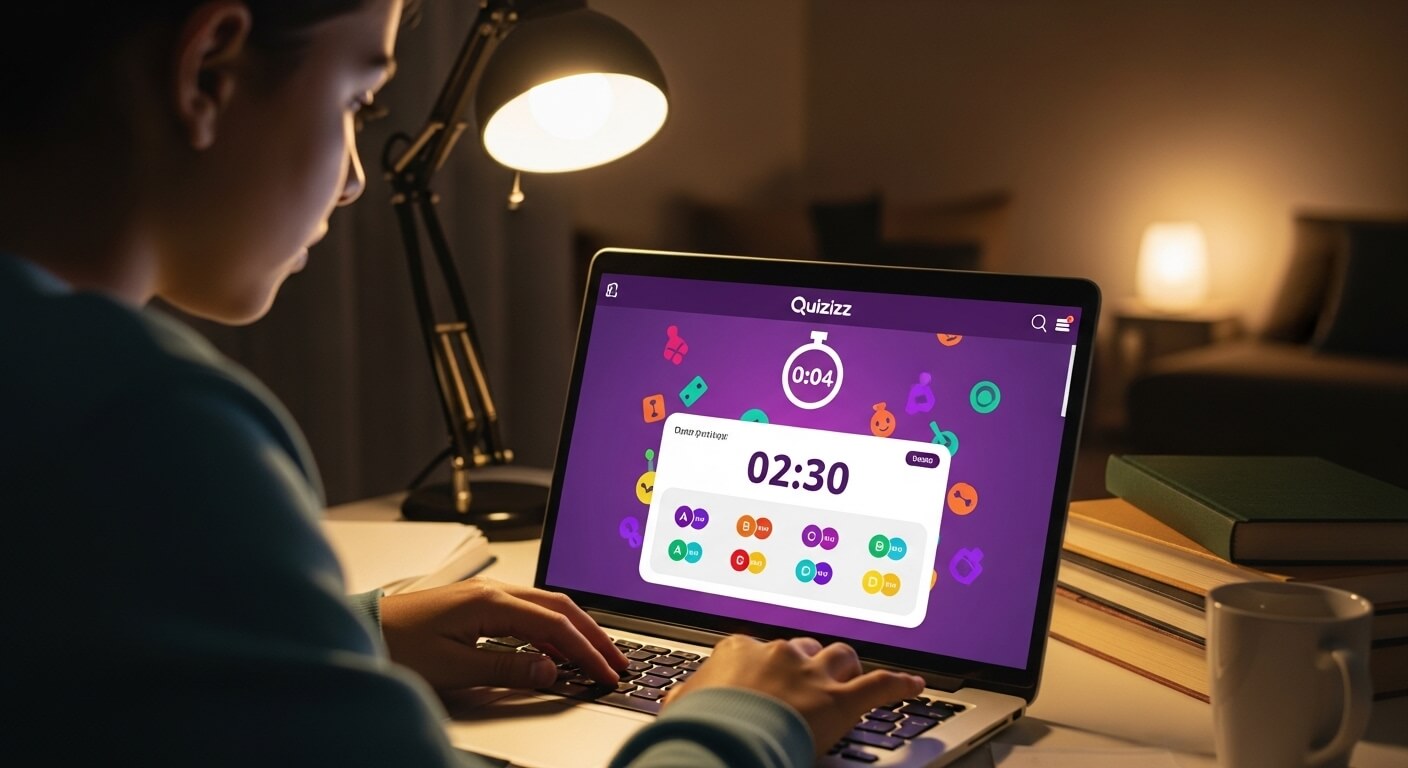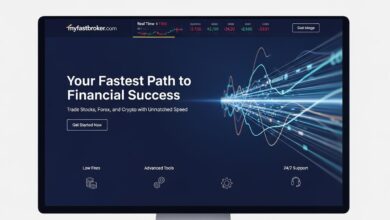Quizizz is a dynamic, game-based learning platform that transforms assessments into engaging experiences for students, educators, and professionals. One of its standout features is the ability to set time limits for quizzes, which enhances focus, encourages quick thinking, and adds a layer of gamification to the learning process. Whether you’re an educator aiming to create effective classroom quizzes or a trainer designing professional development sessions, understanding how to set, manage, and optimize time limits in Quizizz is essential for maximizing engagement and learning outcomes. This comprehensive guide explores everything you need to know about Quizizz time limits, from setup to strategic optimization, backed by practical tips and insights.
What Is Quizizz and Why Are Time Limits Important?
Quizizz is an online platform that enables users to create, host, and participate in interactive quizzes, polls, and presentations. It’s widely used in educational settings, corporate training, and even casual environments due to its user-friendly interface and gamified approach. Time limits in Quizizz are a critical feature that shapes the pace and intensity of quiz sessions. By setting appropriate time constraints, you can:
- Encourage Focus: Time limits keep participants engaged and minimize distractions.
- Promote Quick Thinking: They challenge users to process information and respond efficiently.
- Prevent Cheating: Limited time reduces the opportunity to look up answers.
- Enhance Engagement: A ticking clock adds excitement, making the experience feel like a game.
- Assess Knowledge Effectively: Time constraints help evaluate how well participants can recall information under pressure, simulating real-world scenarios.
Understanding how to leverage time limits effectively can transform your Quizizz sessions into powerful tools for learning and assessment.
How to Set Time Limits in Quizizz
Setting time limits in Quizizz is straightforward, but the platform offers flexibility to tailor these settings to your specific needs. Below is a step-by-step guide to configuring time limits for individual questions or entire quizzes.
Setting Time Limits for Individual Questions
- Access the Quiz Editor:
- Log in to your Quizizz account (create a free account if you don’t have one).
- Navigate to the “Create” section and select “Quiz” or choose an existing quiz from your library.
- Click “Edit” to modify the quiz.
- Adjust Question Timers:
- For each question, locate the time dropdown menu in the question editor.
- Select a time limit ranging from 5 seconds to 30 minutes. Common choices include 30 seconds for multiple-choice questions or 1–2 minutes for open-ended questions requiring more thought.
- Bulk Update for Efficiency:
- To apply the same time limit to all questions, use the “Bulk update questions” option in the quiz editor.
- Click the dropdown next to “Time” and choose the desired duration, then click “Publish” to save changes.
Setting a Session Deadline
For asynchronous quizzes (e.g., self-study assignments or compliance training), you can set a deadline for the entire quiz:
- Choose the Session Type:
- Select “Assign Activity” when hosting a quiz.
- In the settings, enable the “Deadline” option.
- Configure the Deadline:
- Set a specific date and time when the quiz will close, preventing further submissions.
- This feature is available in modes like Self-study assignment and Compliance training, allowing scheduling up to 30 days in advance.
Timer Display Options
Quizizz offers three timer settings to control how participants experience time limits:
- Show Question Timer (Default Timer):
- Displays a countdown timer for each question.
- Correct answers earn 600 points, with up to 400 additional points based on response speed.
- Participants can still submit answers after the timer runs out.
- Test Timer:
- Similar to the Default Timer but enforces stricter rules: once the timer expires, the question “times out,” and participants cannot submit an answer.
- Ideal for high-stakes assessments like tests or certifications.
- No Timer:
- Disables the timer entirely, awarding 1000 points for each correct answer regardless of time taken.
- Suitable for low-pressure learning environments or when teaching complex topics.
Best Practices for Setting Time Limits
- Match Time to Question Complexity: Simple multiple-choice questions may need only 20–30 seconds, while open-ended or math-based questions might require 1–2 minutes.
- Consider Your Audience: Younger students or beginners may need longer timers to avoid frustration, while advanced learners can handle shorter limits.
- Test Your Settings: Run a practice session to ensure time limits feel fair and align with your goals.
Managing Time Limits During Quizizz Sessions
Effective management of time limits during a Quizizz session ensures a smooth and engaging experience. Here’s how to oversee and adjust time settings during live or asynchronous sessions.
Live Session Management
In live sessions (Participant-paced, Instructor-paced, or Team vs Team modes), you can monitor participant progress and make real-time adjustments:
- Monitor Participant Progress:
- Use the Quizizz dashboard to track how quickly participants are answering and whether the time limit is appropriate.
- If participants consistently run out of time, consider pausing the session to adjust timers.
- Edit a Running Session:
- While Quizizz doesn’t allow direct timer changes during a live session, you can duplicate the quiz, adjust time limits, and restart the session if needed.
- Use Accommodations:
- For students with special needs, Quizizz offers accommodations like extended time. Enable these in the session settings to provide additional time for specific participants.
Asynchronous Session Management
For assigned quizzes, managing time limits involves setting clear expectations and monitoring completion:
- Communicate Deadlines:
- Clearly inform participants of the quiz deadline through email, LMS integration, or in-class announcements.
- Use the “Require participants to log in” setting to track individual progress and ensure accountability.
- Review Reports:
- After the quiz closes, access Quizizz’s detailed reports to analyze response times and identify questions where participants struggled due to time constraints.
Tips for Effective Management
- Balance Speed and Accuracy: Encourage participants to prioritize accuracy over speed by enabling settings like “Show correct answer after each question” to provide immediate feedback.
- Use Gamification Features: Enable power-ups or leaderboards to make time-limited quizzes more engaging, but toggle off leaderboards for non-competitive settings.
- Adjust for Technical Issues: If participants face connectivity issues, consider extending deadlines for asynchronous quizzes to ensure fairness.
Optimizing Quizizz Time Limits for Maximum Engagement
Optimizing time limits involves tailoring them to your audience, learning objectives, and session type. Below are strategies to enhance engagement and learning outcomes.
Aligning Time Limits with Learning Goals
- Formative Assessments:
- Use moderate time limits (e.g., 30–60 seconds per question) to encourage quick recall while allowing time for critical thinking.
- Enable “Allow participants to view answers after completion” to reinforce learning through immediate feedback.
- Summative Assessments:
- Opt for the Test Timer to enforce strict time limits, simulating exam conditions.
- Set a compliance goal (e.g., 80% accuracy) to ensure participants meet learning objectives, with options to reattempt incorrect questions.
- Gamified Learning:
- Short time limits (e.g., 20–30 seconds) paired with power-ups and memes create a fun, fast-paced environment.
- Shuffle questions and answer options to prevent cheating and maintain engagement.
Catering to Diverse Learners
- Differentiate for Skill Levels:
- For mixed-ability groups, use the “Skip questions & attempt later” setting to allow participants to tackle easier questions first, reducing time pressure.
- Provide extra time for complex question types like Drag and Drop or Categorize.
- Support Special Needs:
- Use accommodations to extend time for students with IEPs or 504 plans.
- Disable the timer entirely for participants who may feel overwhelmed by time pressure.
Enhancing Engagement with Gamification
- Power-Ups:
- Enable power-ups like 2X score multipliers to reward quick, correct answers, adding excitement to timed quizzes.
- Memes and Music:
- Turn on “Show memes after each question” and “Background music” to keep participants entertained, especially in participant-paced modes.
- Leaderboards:
- Display leaderboards during live sessions to motivate participants, but use sparingly in low-stakes settings to avoid undue pressure.
Analyzing and Iterating
- Use Quizizz Reports:
- Analyze response times and accuracy rates in Quizizz’s reports to identify questions that were too time-constrained.
- Adjust timers in future quizzes based on this data to optimize pacing.
- Gather Participant Feedback:
- Ask participants if the time limits felt fair or overly restrictive.
- Use feedback to fine-tune settings for future sessions.
Common Questions About Quizizz Time Limits
Below are answers to high-volume questions about Quizizz time limits, addressing common user queries to enhance understanding and usability.
1. How Do I Change the Time Limit for a Single Question in Quizizz?
To change the time limit for a single question, go to the quiz editor, select the question, and adjust the time dropdown to your desired duration (5 seconds to 30 minutes). Save and publish the quiz to apply changes.
2. Can I Set the Same Time Limit for All Questions at Once?
Yes, use the “Bulk update questions” feature in the quiz editor. Select the “Time” dropdown, choose the desired duration, and click “Publish” to apply it to all questions.
3. What Happens If a Participant Runs Out of Time?
With the Default Timer, participants can still submit answers after the timer expires, but they won’t earn speed-based points. With the Test Timer, the question times out, and no answer can be submitted.
4. How Can I Extend Time for Specific Participants?
Enable accommodations in the session settings to provide extra time for participants with special needs. This feature is available for live and assigned sessions.
5. Can I Disable the Timer Completely?
Yes, set the “Show question timer” setting to “OFF” in the quiz settings. This awards 1000 points for correct answers regardless of time taken.
6. How Do Time Limits Affect Scoring in Quizizz?
With the Default or Test Timer, correct answers earn 600 points, plus up to 400 points based on response speed. Without a timer, correct answers earn 1000 points. Incorrect or timed-out answers receive 0 points.
7. Can I Set a Time Limit for the Entire Quiz?
While Quizizz doesn’t offer a single timer for the entire quiz, you can set a deadline for asynchronous quizzes, ensuring participants complete the quiz by a specific date and time.
8. How Do I Ensure Time Limits Are Fair for All Participants?
Test your quiz with a small group to gauge whether time limits are appropriate. Use reports to analyze response times and adjust timers to balance challenge and fairness.
9. Can I Use Time Limits in All Quizizz Modes?
Time limits are available in Participant-paced, Instructor-paced, Test, Team vs Team, Self-study assignment, and Compliance training modes. Check the settings for each mode to confirm availability.
10. How Do I Prevent Cheating with Time Limits?
Enable “Shuffle questions” and “Shuffle answer options” alongside short time limits (e.g., 20–30 seconds) to reduce the opportunity for participants to look up answers.
Advanced Tips for Quizizz Time Limit Optimization
For experienced Quizizz users, consider these advanced strategies to further refine your use of time limits:
- Dynamic Time Adjustments:
- Create multiple versions of a quiz with different time limits for various skill levels. Assign these to different groups within the same class using Quizizz’s class management features.
- Incorporate Partial Credit:
- For open-ended or fill-in-the-blank questions, enable partial credit to reward effort even if participants don’t complete answers within the time limit.
- Use Time Limits Strategically:
- For review sessions, use longer time limits to encourage discussion and collaboration.
- For competitive quizzes, use shorter limits to heighten excitement and urgency.
- Integrate with LMS:
- Sync Quizizz with your Learning Management System (e.g., Google Classroom, Canvas) to streamline deadline management and track participant progress.
Quizizz Time Limits in Different Contexts
Classroom Settings
In K-12 or higher education, time limits can make quizzes more engaging while assessing student knowledge effectively. For example:
- Elementary Students: Use longer time limits (1–2 minutes) and enable memes to keep young learners motivated.
- High School/College: Use Test Timer for exam-style assessments to prepare students for standardized tests.
Corporate Training
In professional settings, time limits ensure employees stay focused during compliance training or skill assessments:
- Set Compliance Goals: Use the “Set compliance goal” setting to ensure employees achieve a target accuracy (e.g., 80%) within time constraints.
- Schedule Sessions: Use session start times and deadlines to align quizzes with training schedules.
Casual Use
For trivia nights or informal learning, short time limits paired with gamification features like power-ups and leaderboards create a lively, competitive atmosphere.
Troubleshooting Common Time Limit Issues
- Participants Running Out of Time: If many participants time out, extend question timers or switch to the Default Timer to allow late submissions.
- Technical Glitches: Ensure participants have stable internet connections, as lag can affect their ability to answer within time limits.
- Unfair Time Constraints: Use Quizizz reports to identify questions with low completion rates and adjust their timers accordingly.
Conclusion
Mastering Quizizz time limits allows you to create engaging, effective, and fair quiz sessions tailored to your audience’s needs. By carefully setting and managing time limits, you can enhance focus, promote quick thinking, and make learning fun through gamification. Whether you’re an educator, trainer, or quiz enthusiast, the strategies outlined in this guide—backed by Quizizz’s robust features—will help you optimize your quiz sessions for maximum impact. Experiment with different settings, analyze participant performance, and iterate to find the perfect balance for your goals.
Editor of The Best Update, with over 10 years of writing experience, delivering insightful, well-researched, and engaging content across diverse topics to keep readers informed and inspired.